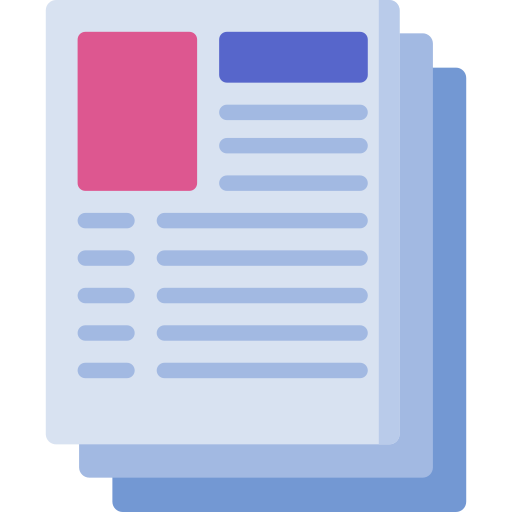
Blogs & Articles
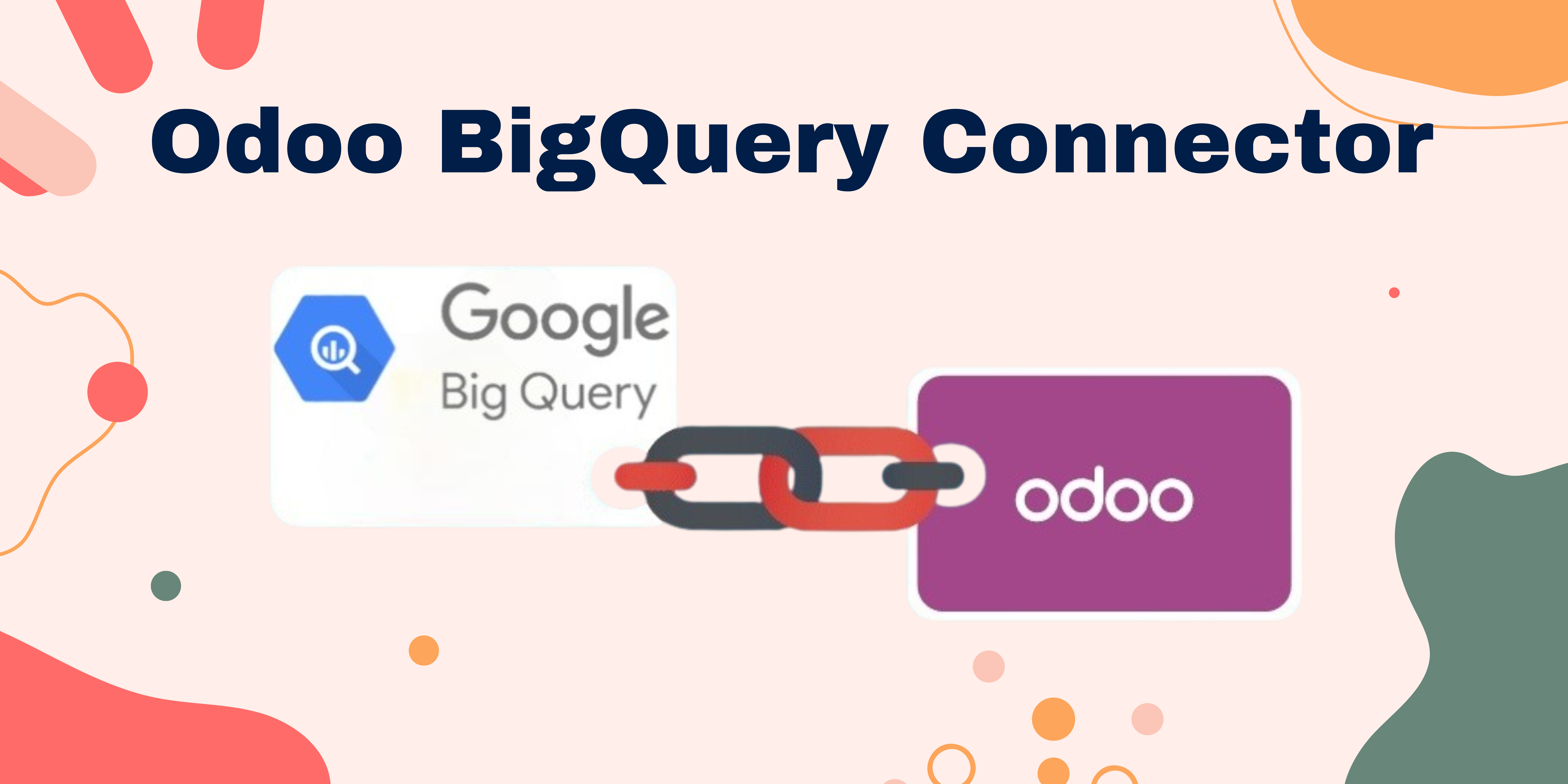
How to connect Odoo ERP with Google BigQuery
Integrating Odoo with Google BigQuery A data warehouse consolidates data from disparate sources and performs analytics on the aggregated data to add value to bu

How to integrate Odoo with Microsoft Excel
"Transform Your Odoo Data into Actionable Insights with Excel Connector" Managing data efficiently is an operational necessity and a competitive advantage in to
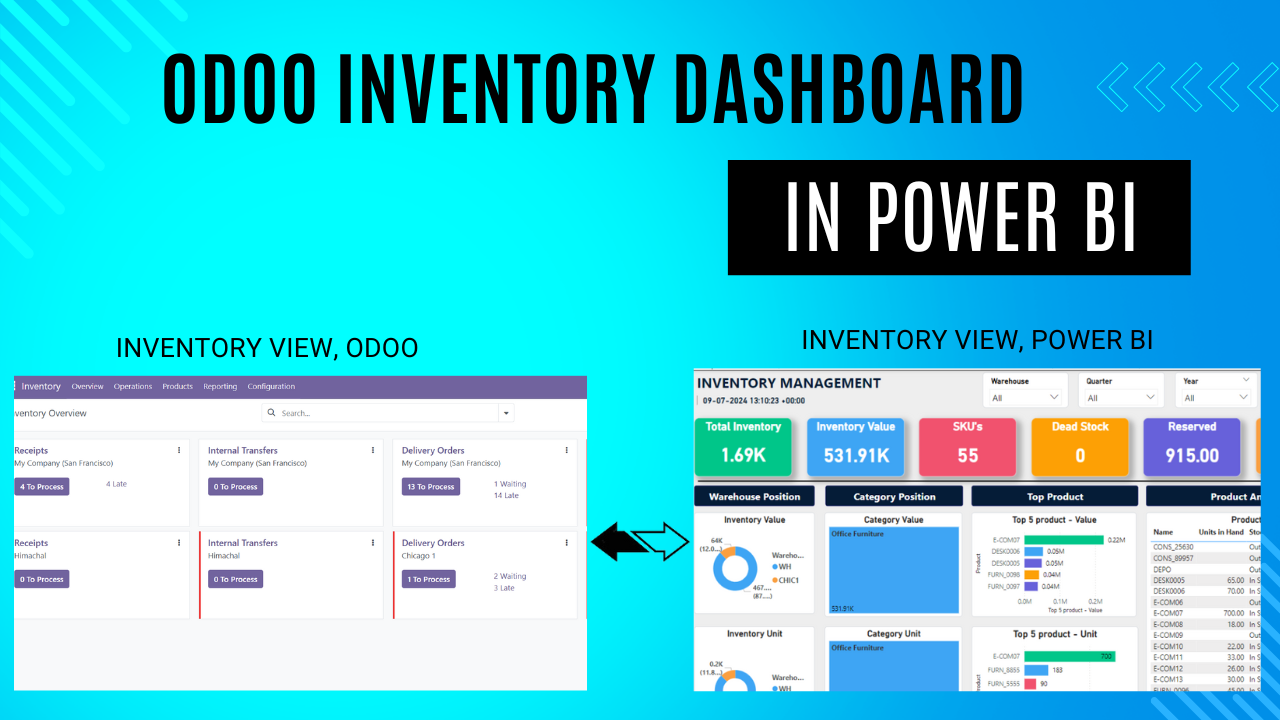
How to create an Odoo Inventory Dashboard in Power BI
"Unlocking Inventory Insights: Building an Odoo Dashboard in Power BI" Optimizing inventory is crucial for businesses. It helps cut costs, boost eff
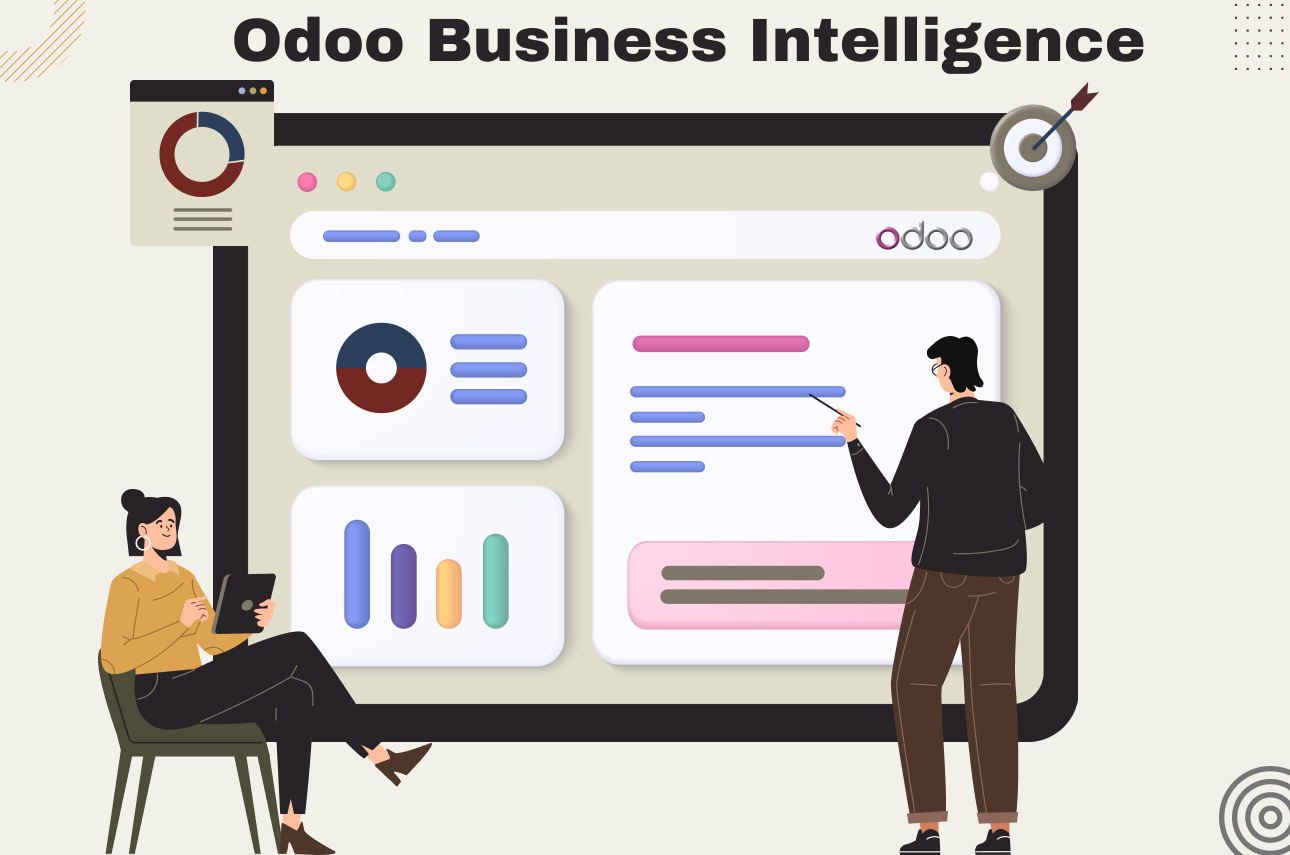
How Odoo Business Intelligence helps with Data Analysis
Odoo Business Intelligence: A Game-Changer for Organizations Business intelligence (BI) is an umbrella term encompassing concepts and methods for enhancing busi
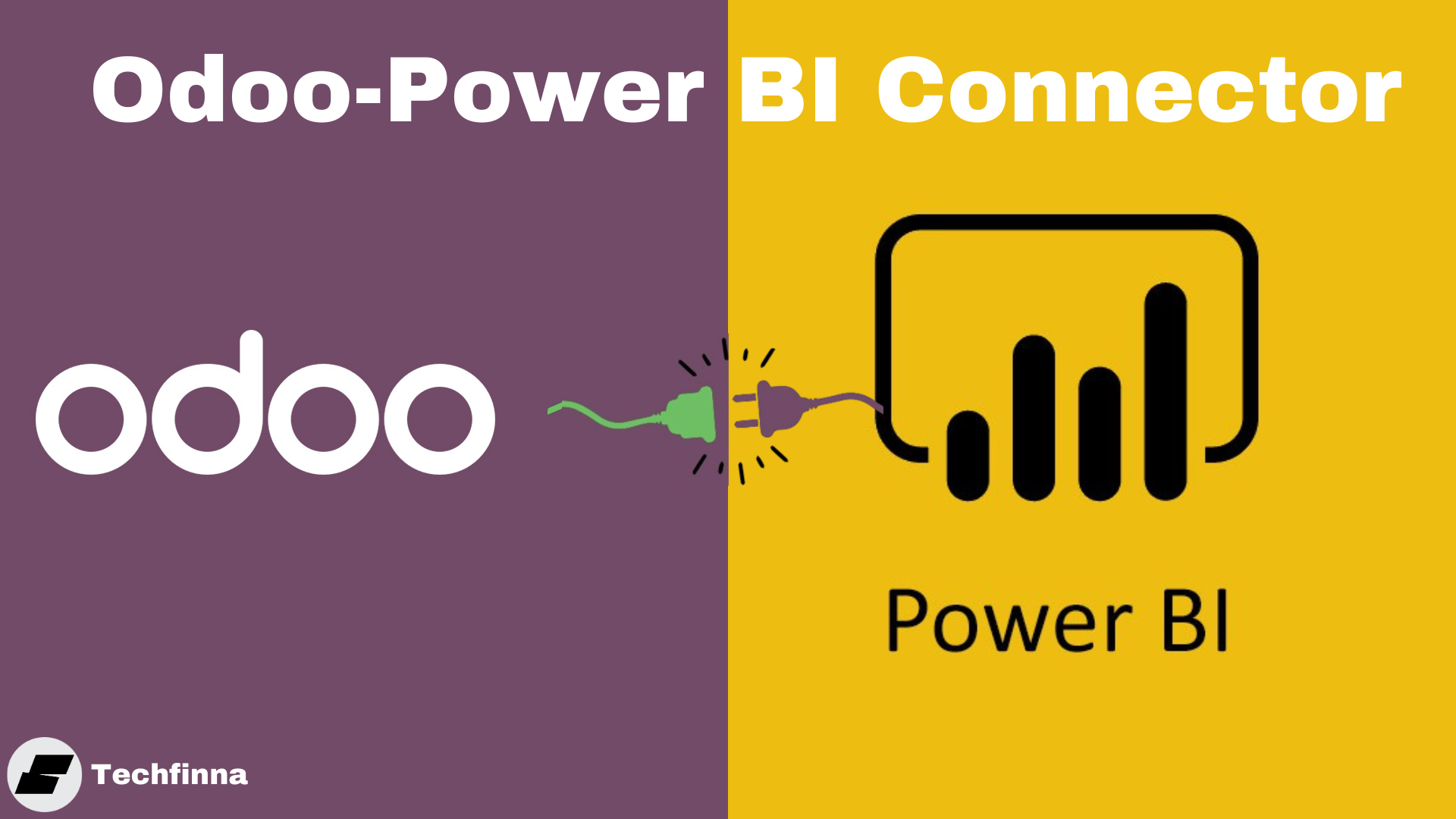
How to connect Odoo with Power BI Desktop
With its intuitive interface and scalability, Power BI has over 5 million users globally. It is a business intelligence system with a user-friendly interface, s
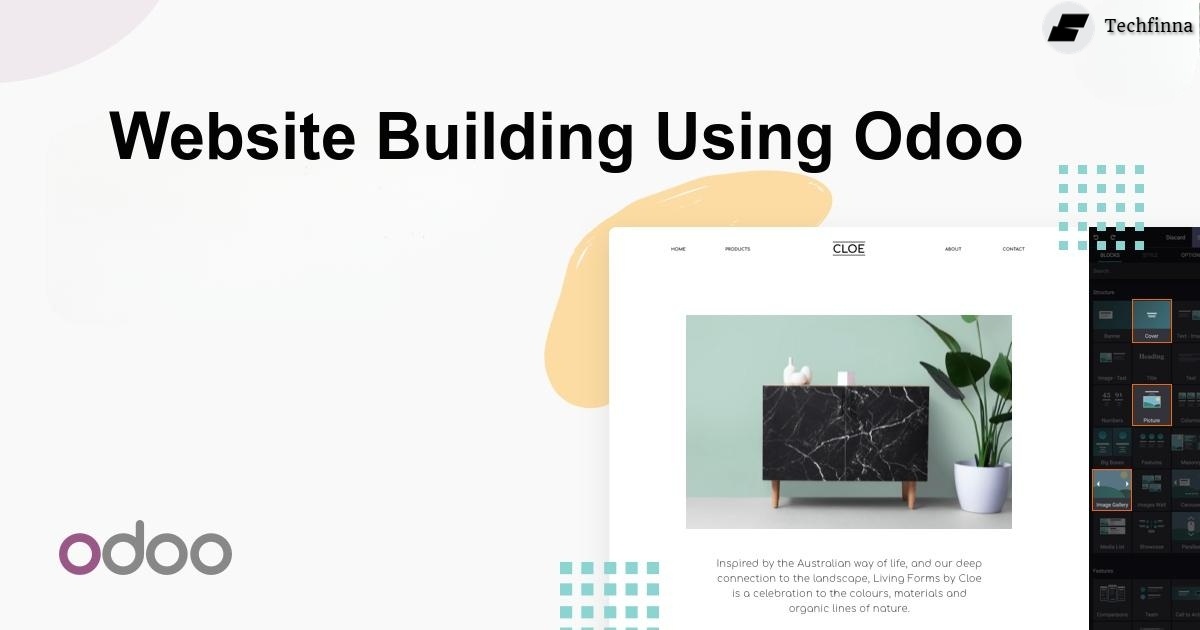
How to create a website using Odoo
In a world where customers rely on the Internet, a business without an online presence is like a recipe without flavor— incomplete. A website not only sho
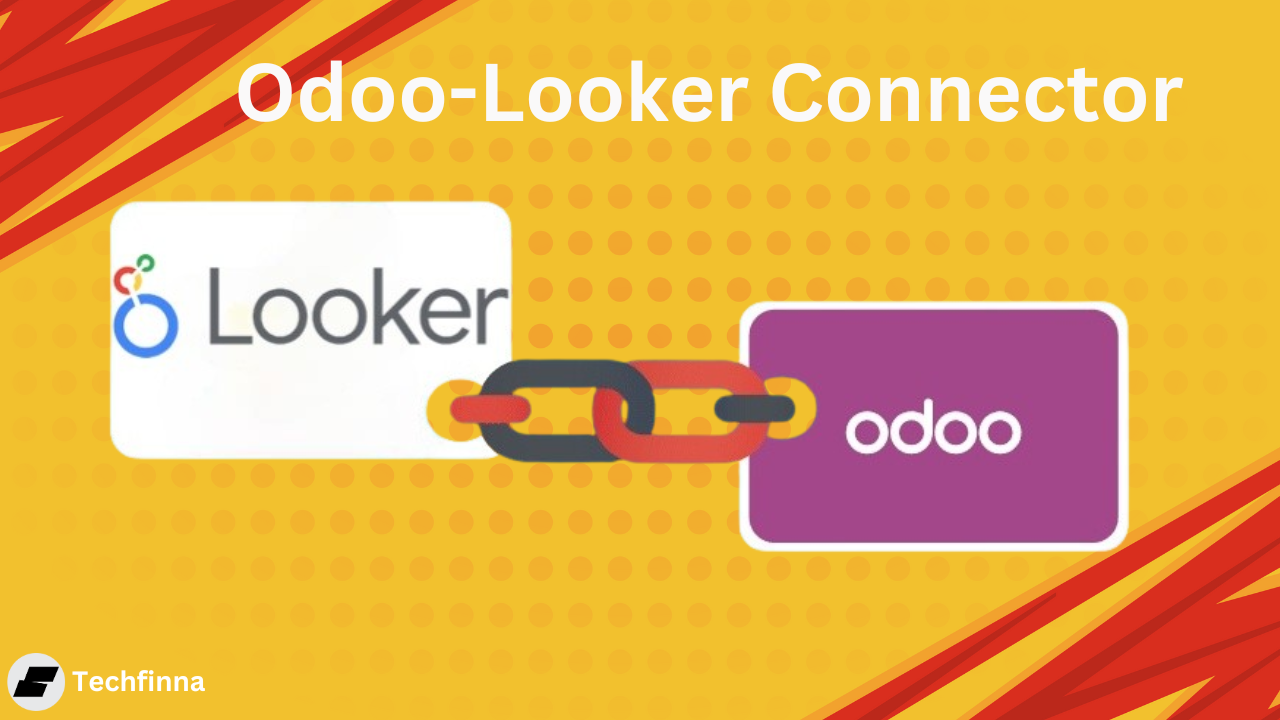
How to integrate Odoo with Looker Studio
In the dynamic landscape of business management, having a robust ERP system is essential. Odoo , with its modular and integrated approach, has proven to be a ke
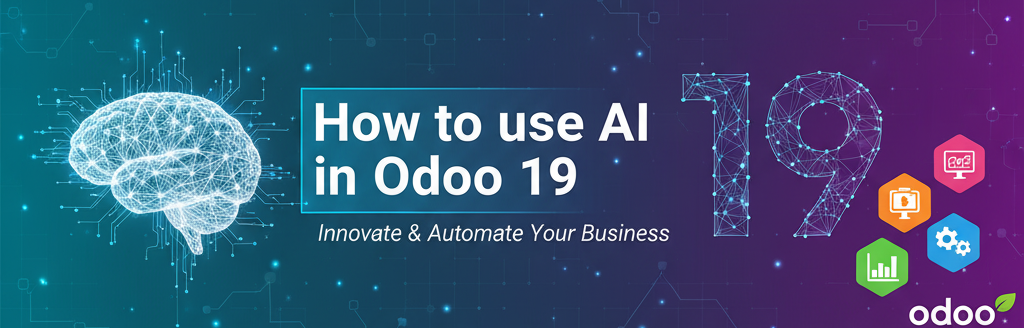
How to Use AI in Odoo 19 (The Smart Way to Actually Get Things Done)
Everyone's upgrading to Odoo 19, but most people are missing the AI features that could actually save them hours every week. So Odoo 19 is out, and the AI stuff
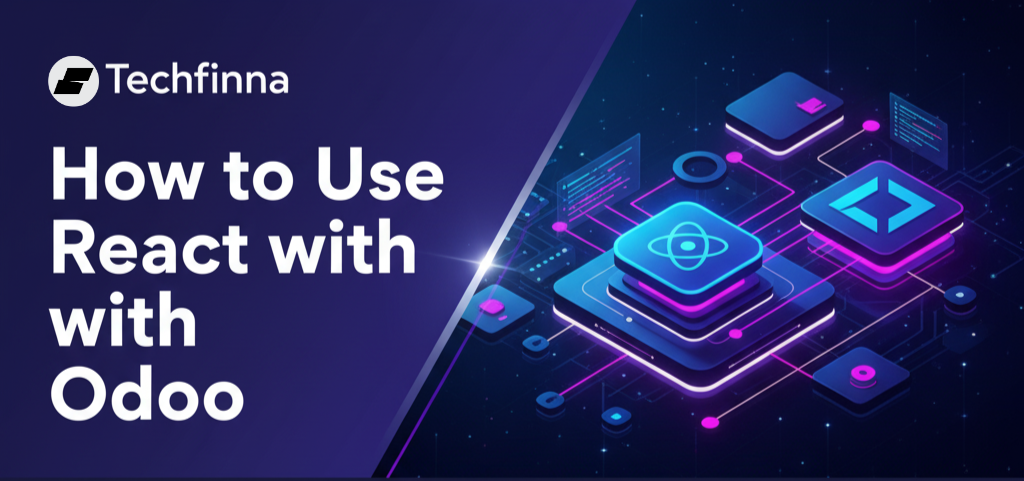
How to Use React with Odoo (And Why Your Business Actually Needs This)
Okay, real talk - this isn't another boring tech tutorial. We're talking about something that actually matters: making your business run smoother. So your devel
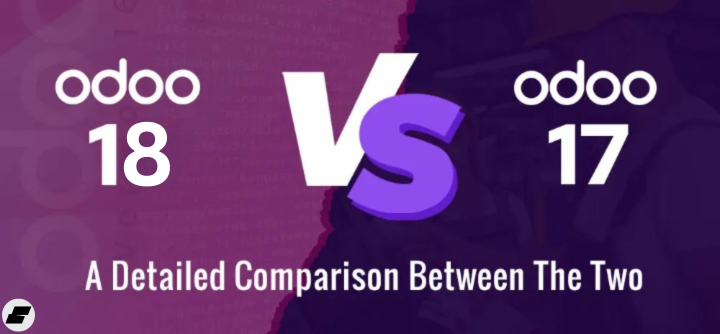
Odoo 18 vs. Odoo 17: What’s New & Should You Upgrade?
Odoo 18 vs. Odoo 17: Which One Should Your Business Choose? Odoo , widely popular for its versatility, has taken the Enterprise Resource Planning (ERP) software

Odoo eCommerce vs Other Platforms – Why It’s the Best Choice
Odoo eCommerce: The All-in-One Solution for Online Stores Selling online isn’t just about setting up a store; it's about managing products, handling payme
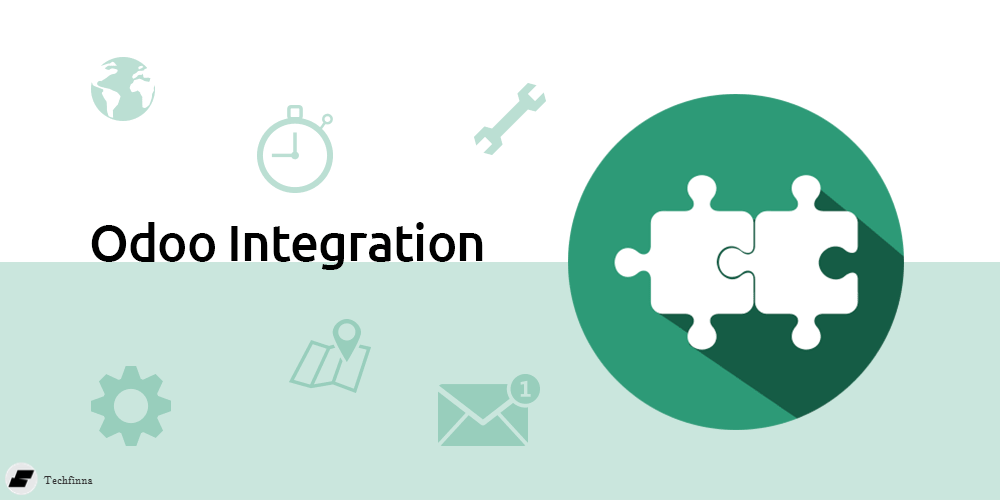
How Odoo Integration Transforms Business Workflows
Odoo Integration: Empowering Your Business with Real-Time Connectivity Odoo integration the solution moves ahead with your Odoo platform and the unique tools su
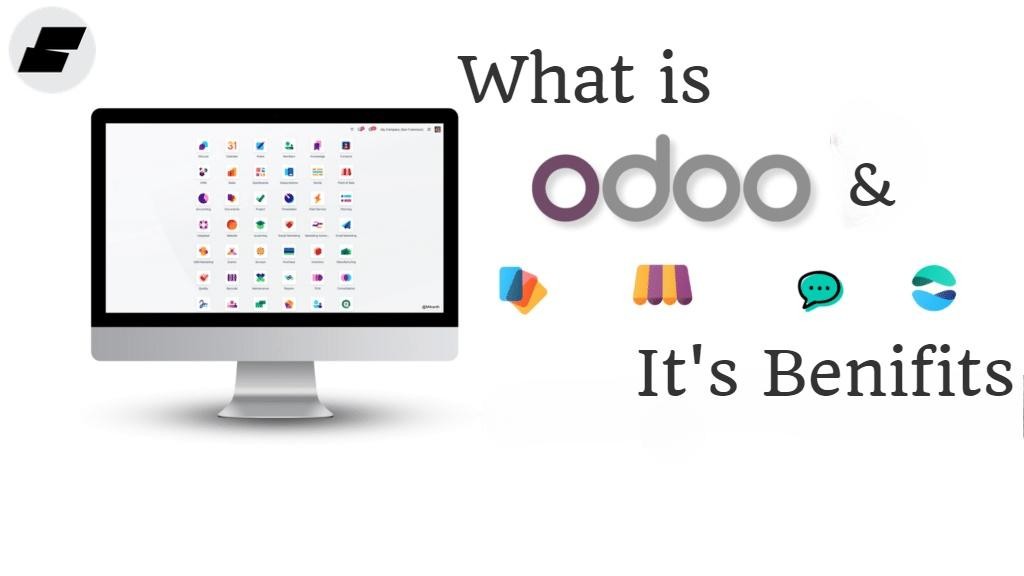
What is Odoo & its benefits
In today’s fast business world, finding the right tools to manage operations efficiently is a big task for a company. Here we found a complete solution for your