Odoo Analytics
Odoo Inventory Management Dashboard
Live Demo
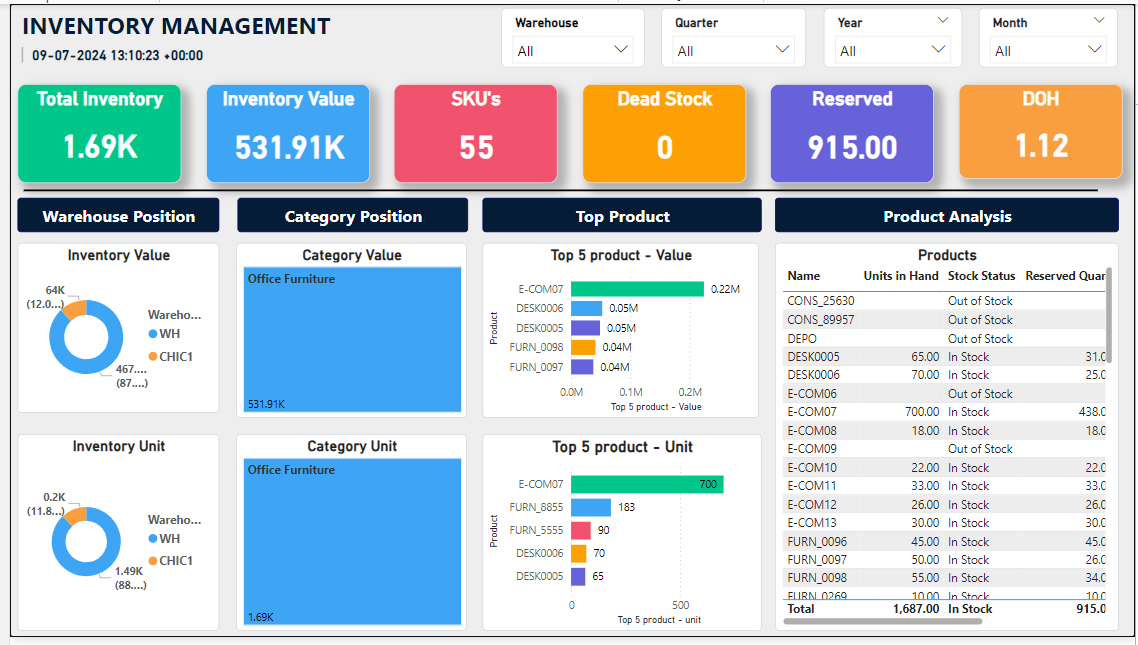
Requirements:
- Latest PowerBI Desktop version.
- Ensure you have the PowerBI Desktop Connector by Techfinna. Click Here
- Ensure you have the Inventory Dashboard PBIX file from Techfinna.
2. Set-Up:
- Log in to your Odoo account.
- Select the "Apps" option.
- Then, Select "Settings."
- Here, you will find the BI connector credentials (URL and token) that you will need to paste when fetching the data. (Reference Point 3 IV)
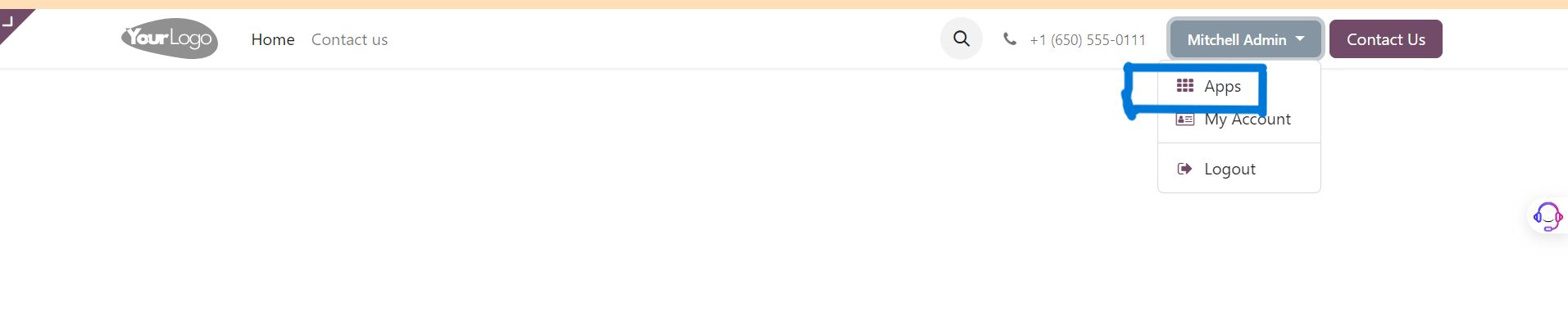
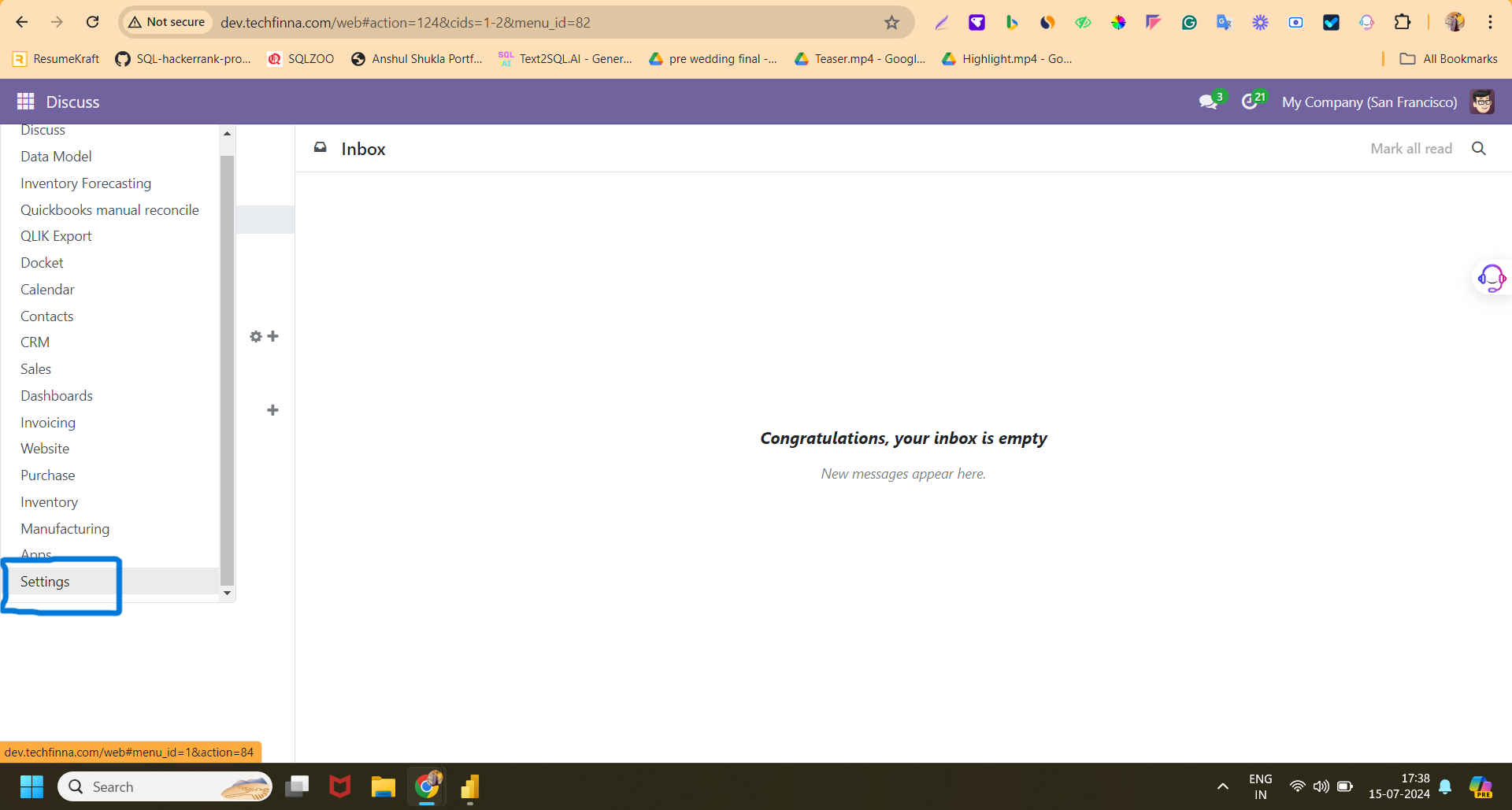
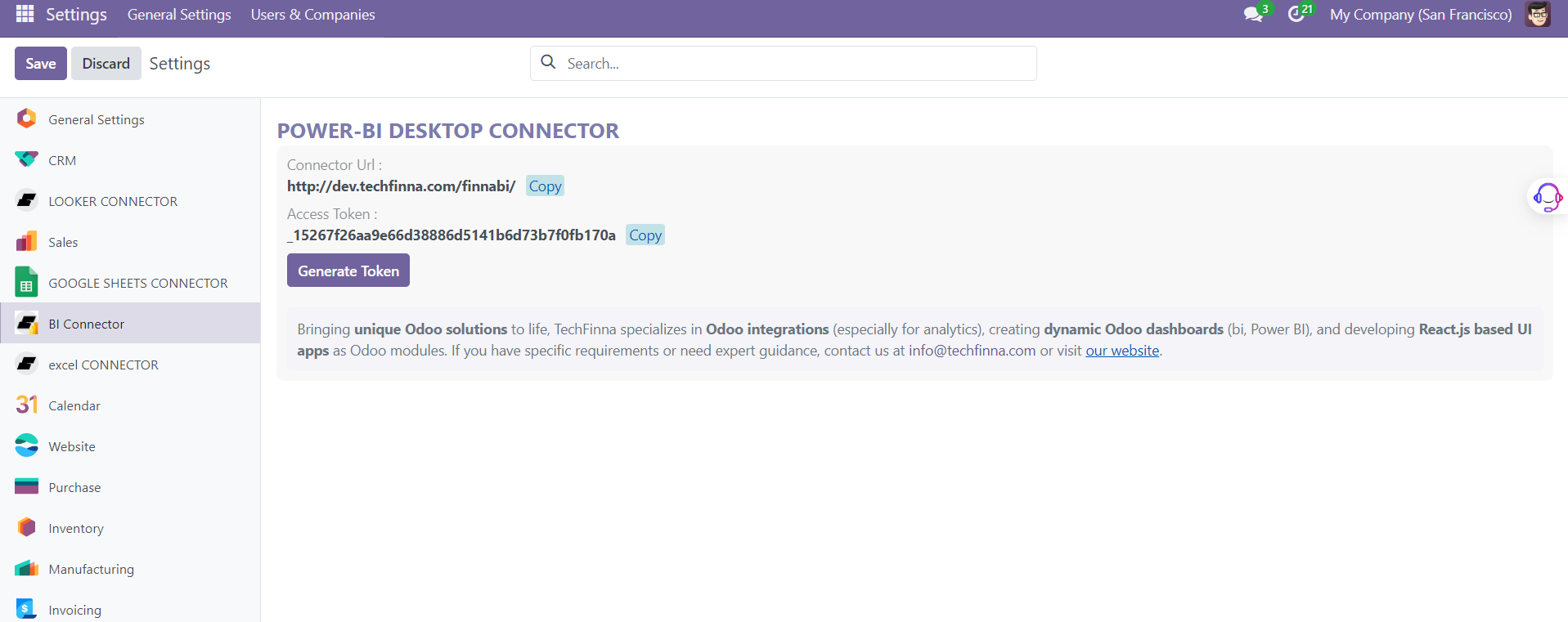
3. Inventory Dashboard:
- Now, open the Inventory Dashboard PBIX file on your Power BI Desktop.
- Next, go to the "Home" tab and select "Transform Data."
- Select the first table, then open the "Advanced Editor" in the "Home" tab.
- Replace the URL and token as specified in point 2(IV) accordingly.
- After making the changes, repeat this task for all tables.
- Then, select "Close & Apply" in the "Home" tab.
- Now, click "Apply Changes" or "Refresh" to refresh the data.
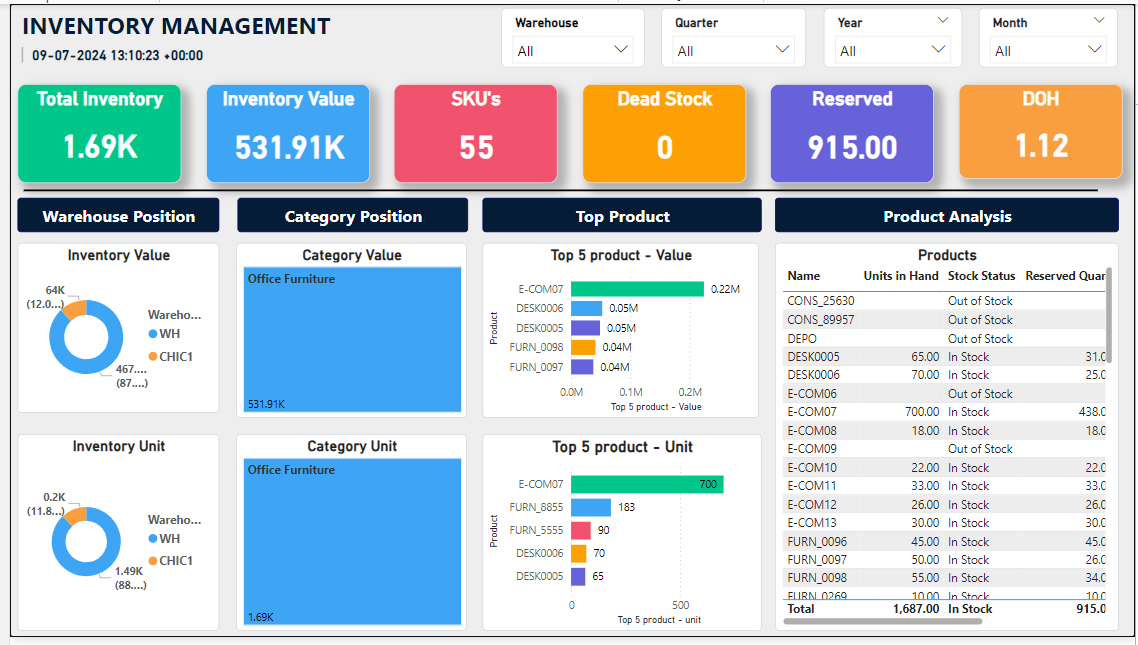
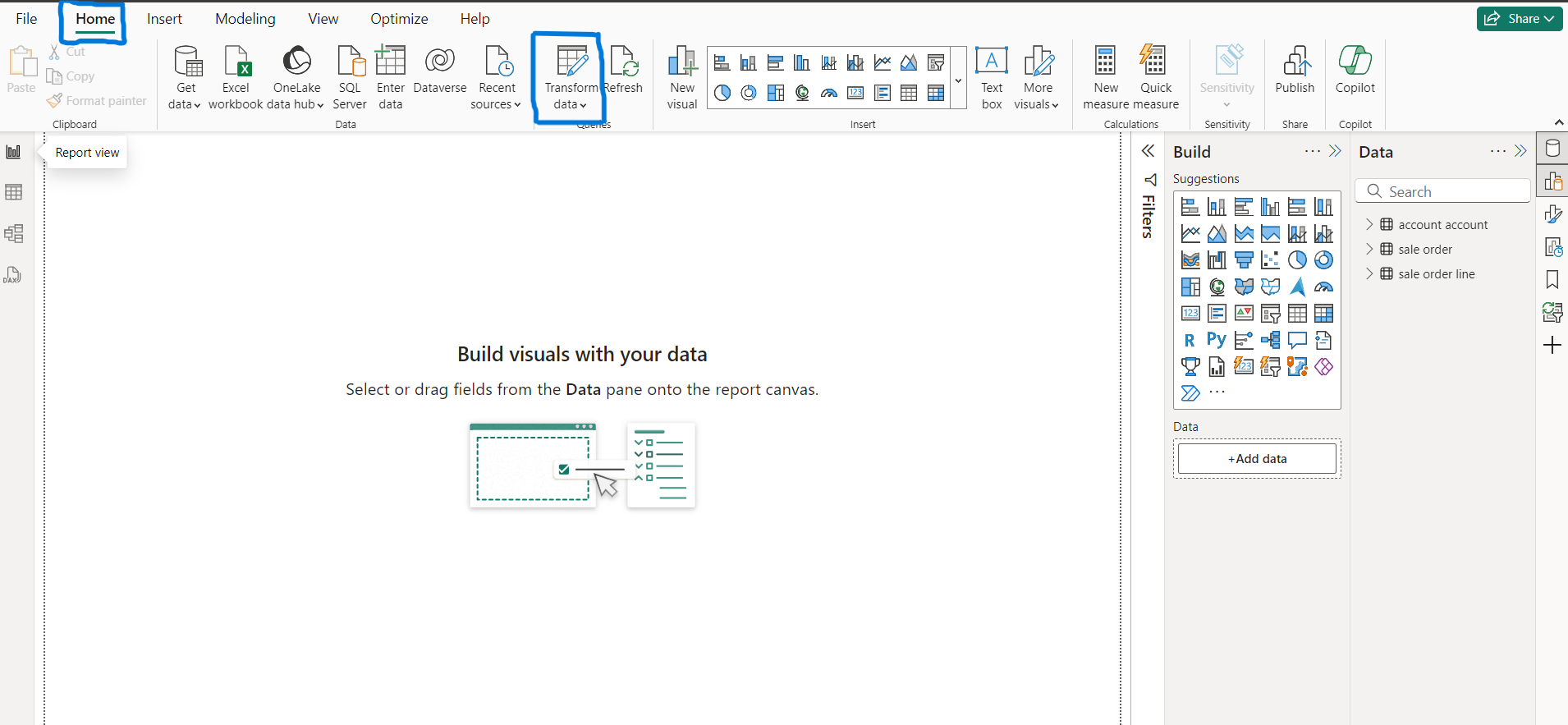
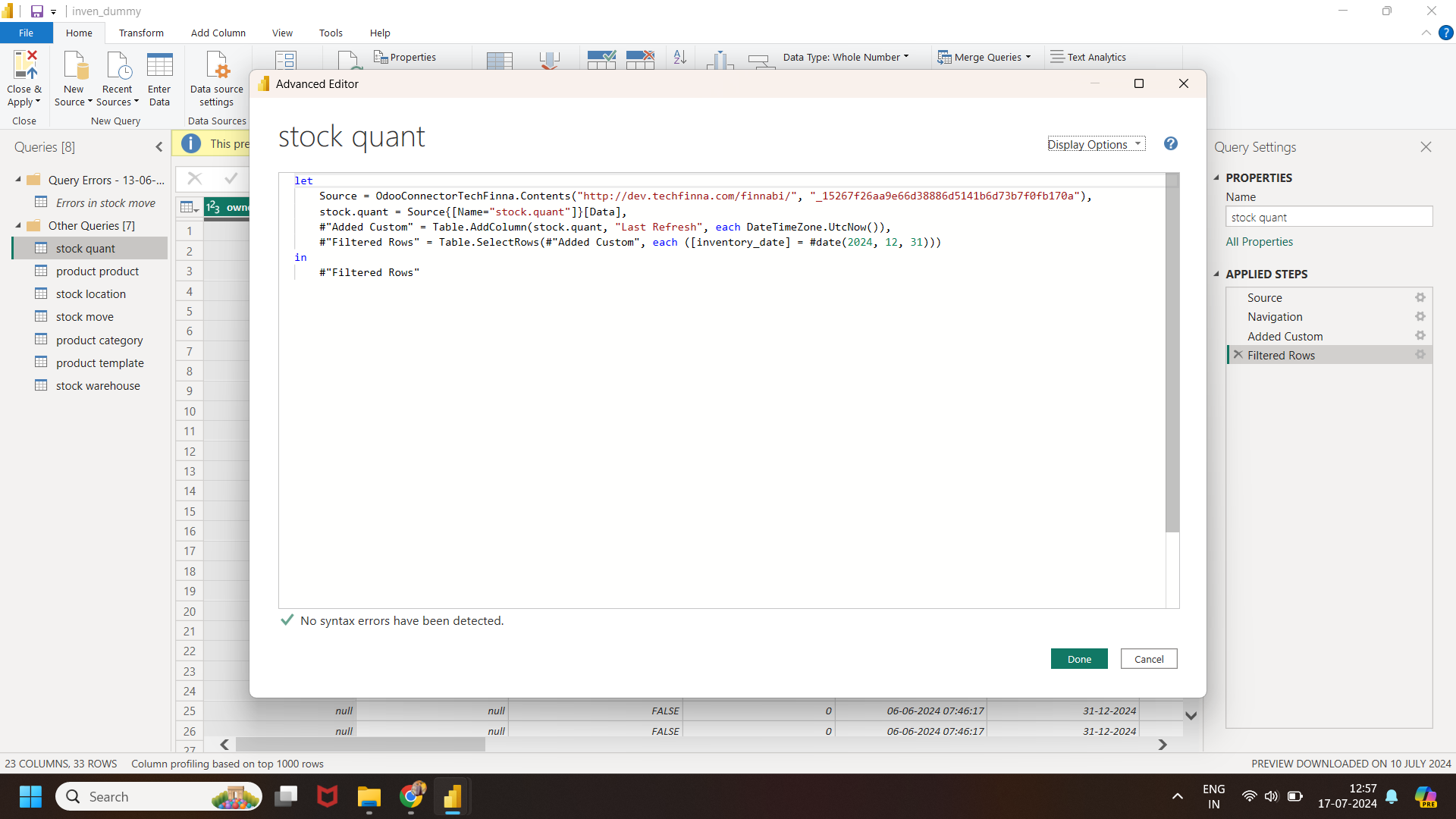
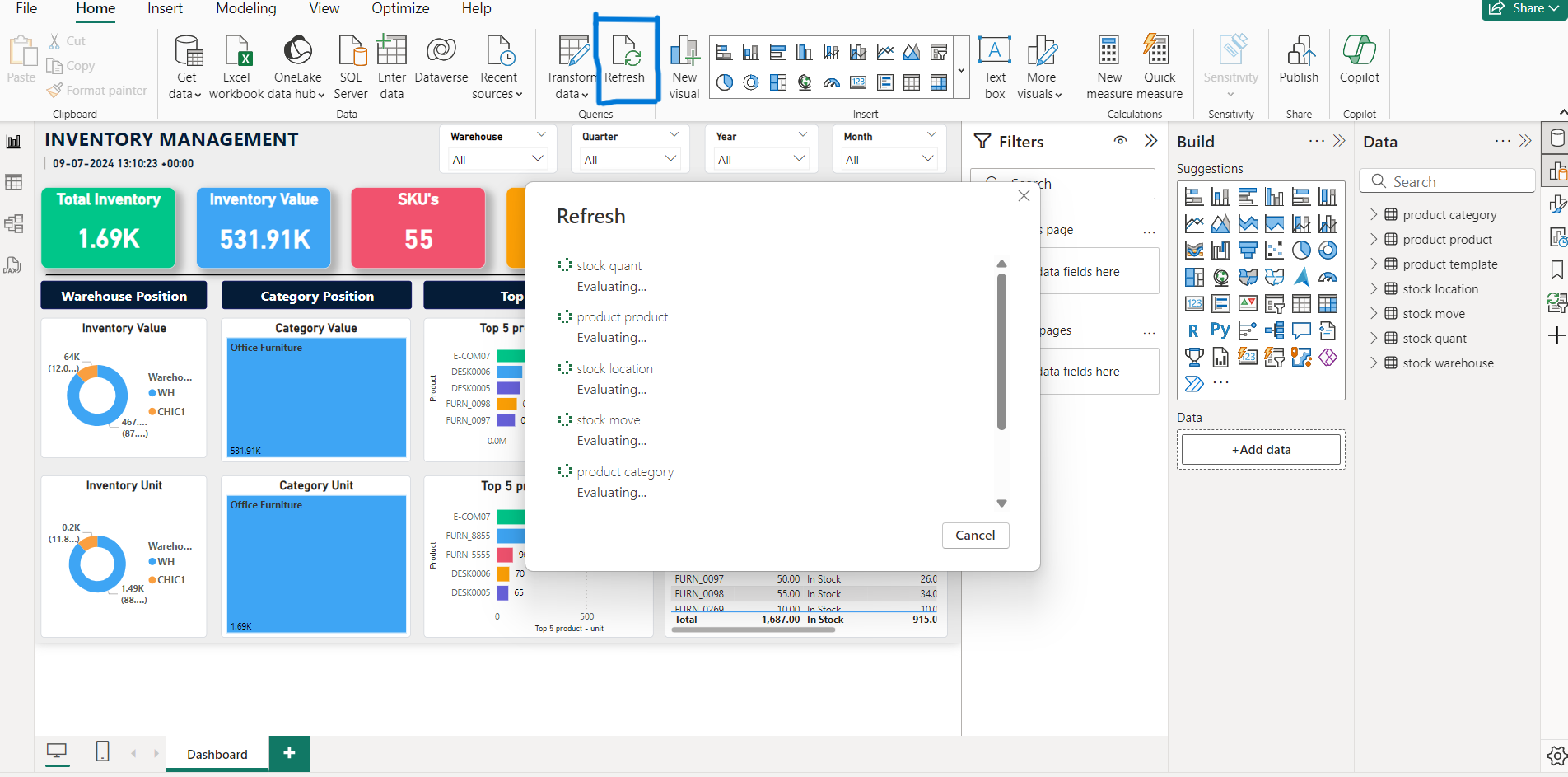
4. Dashboard Publishing:
- On the "Home" tab, click or select "Publish" in Power BI Desktop.
- If you're not already signed in to the Power BI service, enter your account details, then click or tap "Sign in."
- Enter your password, then click or tap "Sign in."
- Choose a destination for the report, then click or tap "Select."
- After publishing completes, Open the Power BI service in your browser. Here, you will see your dataset and reports in the Power BI service, which you can share with your colleagues, team, etc.
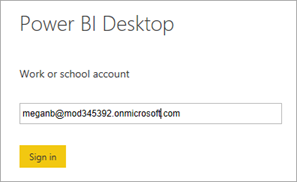
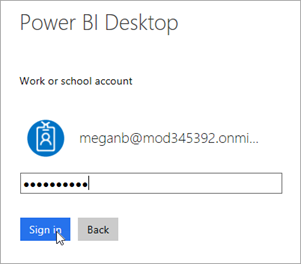
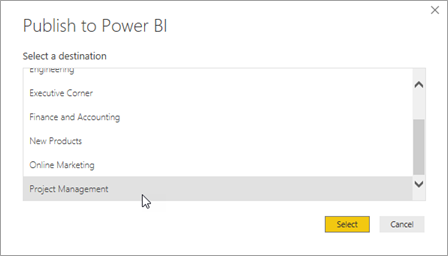
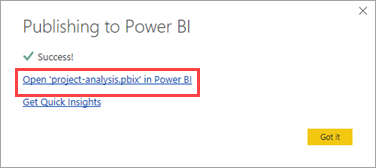
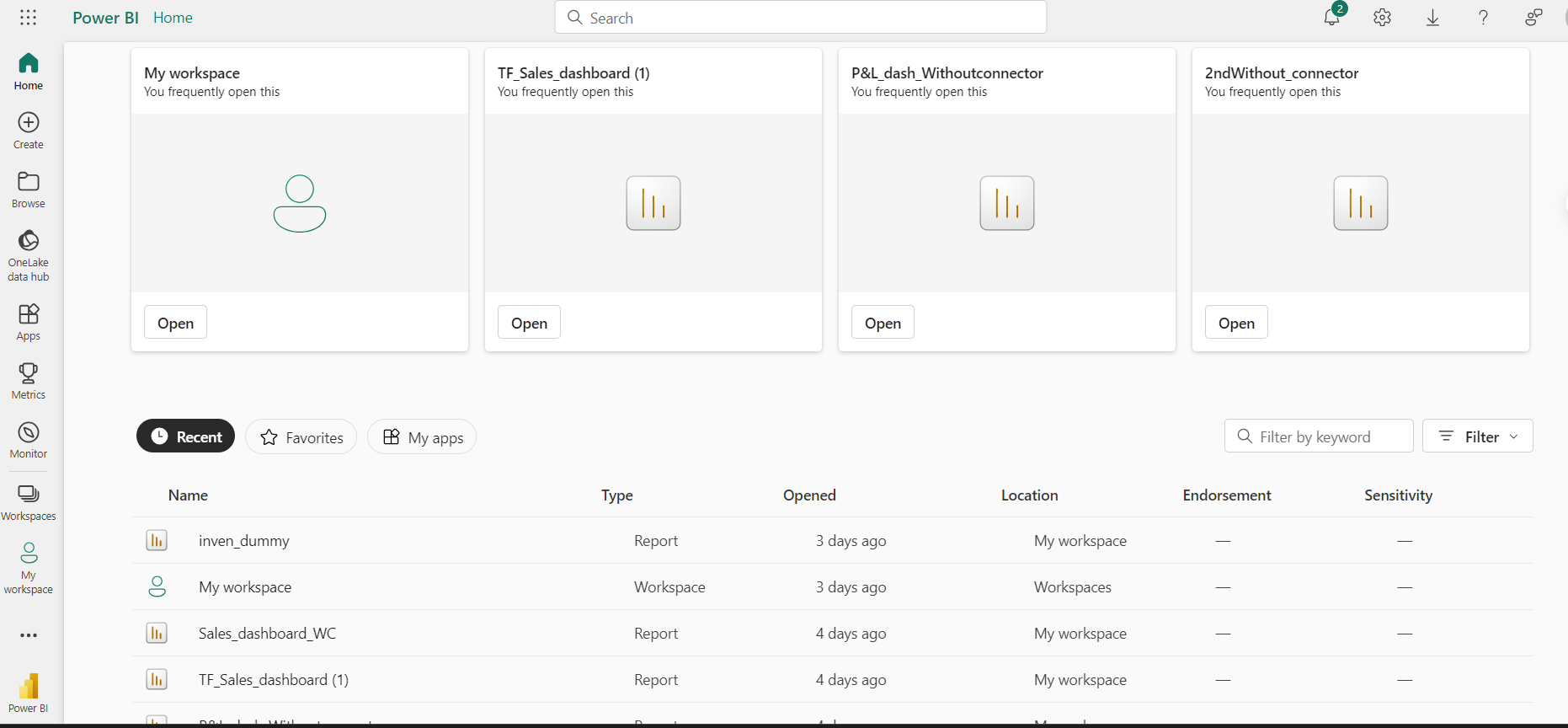
KPI's Explaination
- Required Tables
- Stock quant
- Stock move
- Stock location
- Stock warehouse
- Product Product
- Product template
- Product category
- KPI's Explained

Total Inventory
Represents the total quantity of all items currently held in inventory. It helps to understand overall stock levels and manage inventory effectively to meet customer demand.
Total Inventory Value
The monetary value of the total inventory, calculated by multiplying the quantity of each item by its unit cost. It provides insight into the financial investment in inventory, which is essential for budgeting and financial planning.
SKUs (Stock Keeping Units)
The total number of unique items or product variations in the inventory, each identified by a unique SKU code. It tracks the diversity of the inventory, aiding in the management of product variety and complexity.
Reserved Quantity
The quantity of inventory that has been set aside or reserved to fulfill specific customer orders or for particular purposes. This ensures that sufficient stock is allocated to meet future commitments and prevents double-selling of the same stock.
Deadstock
Inventory items that have not been sold or used for a significant period, typically indicating obsolete or slow-moving products. Identifying these items helps in deciding whether to discount, repurpose, or remove them to free up storage space and reduce holding costs.
DOH (Days of Inventory on Hand)
The average number of days it would take to sell the entire inventory is based on current sales rates. This metric assesses how efficiently inventory is being managed and aids in forecasting and planning to avoid overstocking or stockouts.
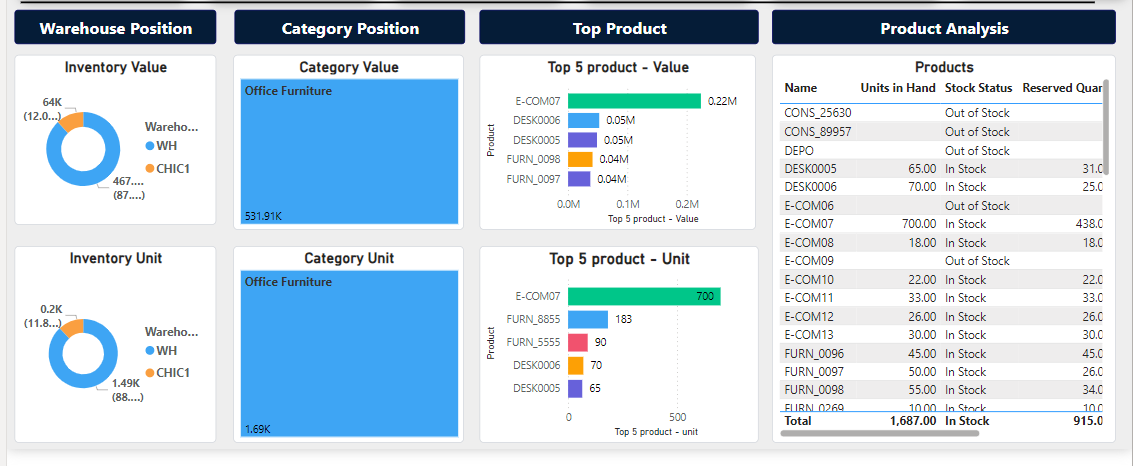
Warehouse Position
Inventory value and unit by warehouse location display the distribution of the total inventory value and units across different warehouse locations. Each segment of the donut chart represents a specific warehouse location.
Category Position
Inventory value and unit by product category display the distribution of the total inventory value across different product categories. Each block in the tree map represents a specific product category, with the size of each block corresponding to the value of inventory in that category.
Top Products
Inventory value and unit by top products display the monetary value of the inventory for the top products. Each bar represents a specific top product, with the length of the bar corresponding to the inventory value of that product. Bars are grouped into clusters, each cluster representing a different product.
Products Analysis
This tabular view provides a detailed overview of each product, including current stock levels, reserved quantities, stock status, inventory value, and the amount of obsolete or slow-moving inventory.
Filters & Slicers

This slicer view allows you to filter and analyze warehouse data by selecting specific years, months, and quarters to focus on inventory trends and performance over different periods.
Live Preview
Supported Odoo versions:
12.0 13.0 14.0 15.0 16.0 17.0
Works well on Odoo Sh and on-premises server
Community + Enterprise