How to connect Odoo with Microsoft PowerBI Desktop
Odoo to PowerBI Connector Installation & Setup Guide
Watch Demo
Requirements:
- Odoo Versions Supported: 12, 13, 14, 15, 16, 17, 18 (Enterprise or Community)
- PowerBI installed on your server/desktop
Installation:
- Download & install the Odoo to PowerBI Connector from Odoo store
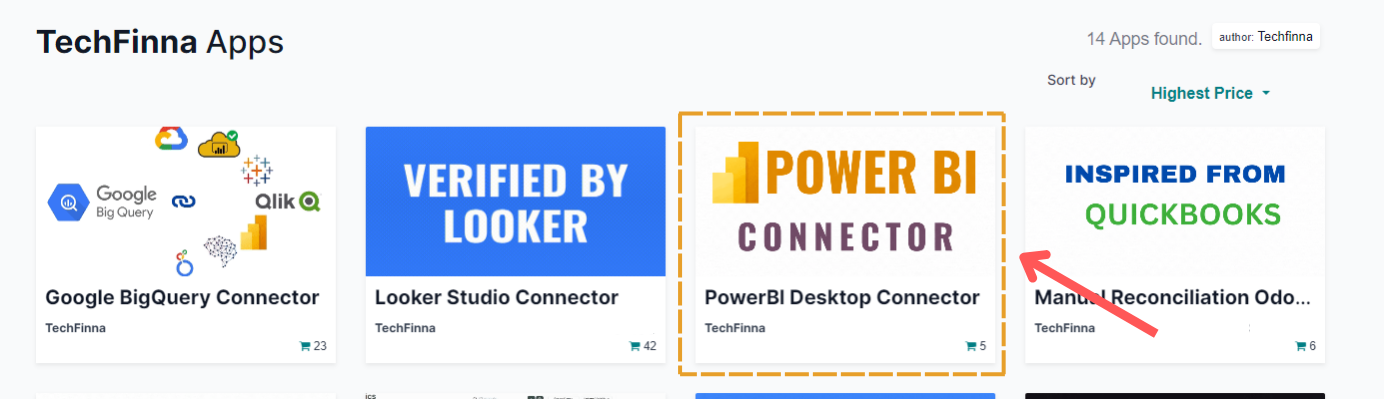
Configuration:
1. Download the MEZ connector file
- Download the connector file by Techfinna
- After Downloading paste the MEZ file in the PowerBI custom connectors directory
Default Location:
C:\Users\<User>\Documents\Power BI Desktop\Custom ConnectorsIf cannot find this location, Click Here
Steps:
1. Open Microsoft PowerBI
- Open Microsoft PowerBI in your system and click on Blank Report
- Click on -> Get Data -> More
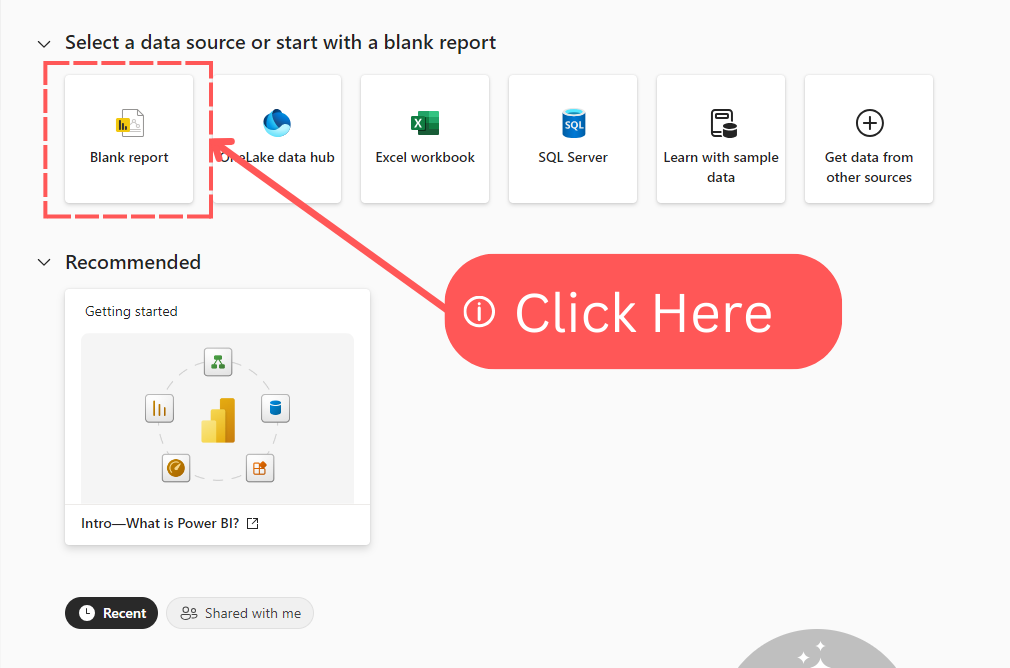
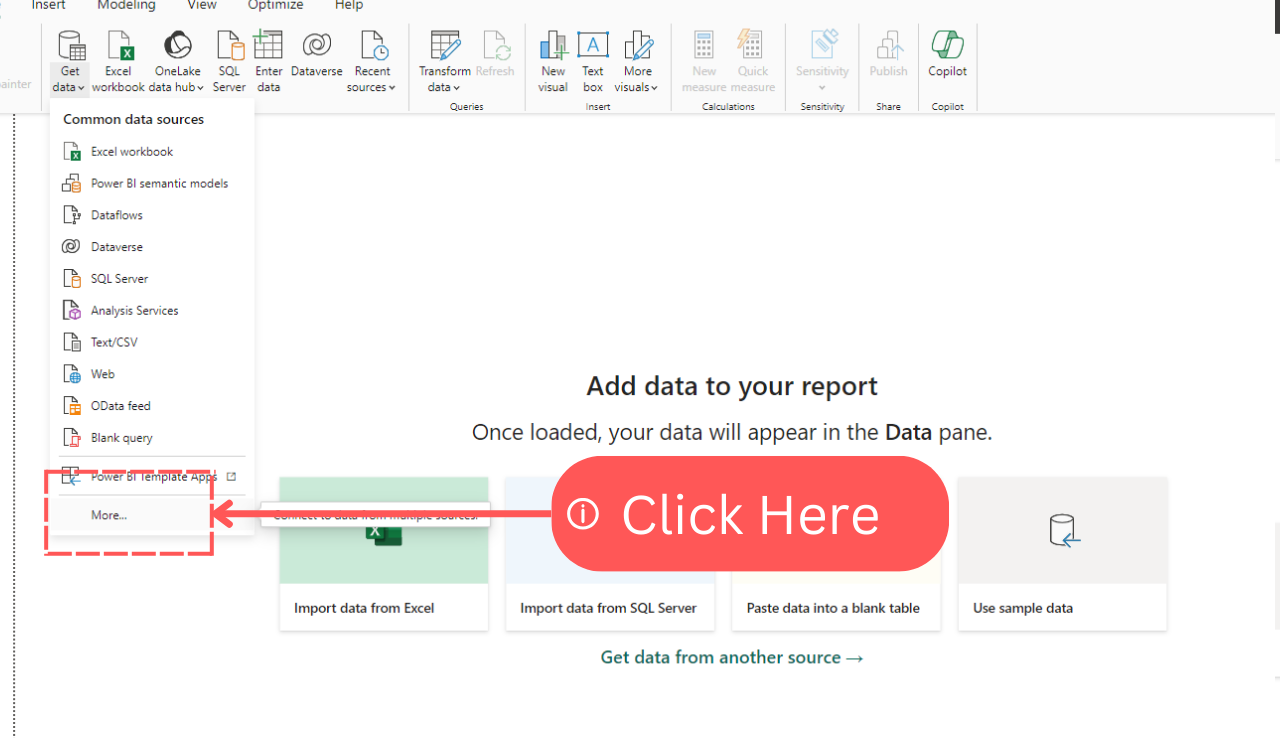
2. Search & Connect:
- Click on Connect after selecting 'Odoo Connector by Techfinna.com'
- Copy the URL & Token from your Odoo
- Paste the Url & Token and click OK
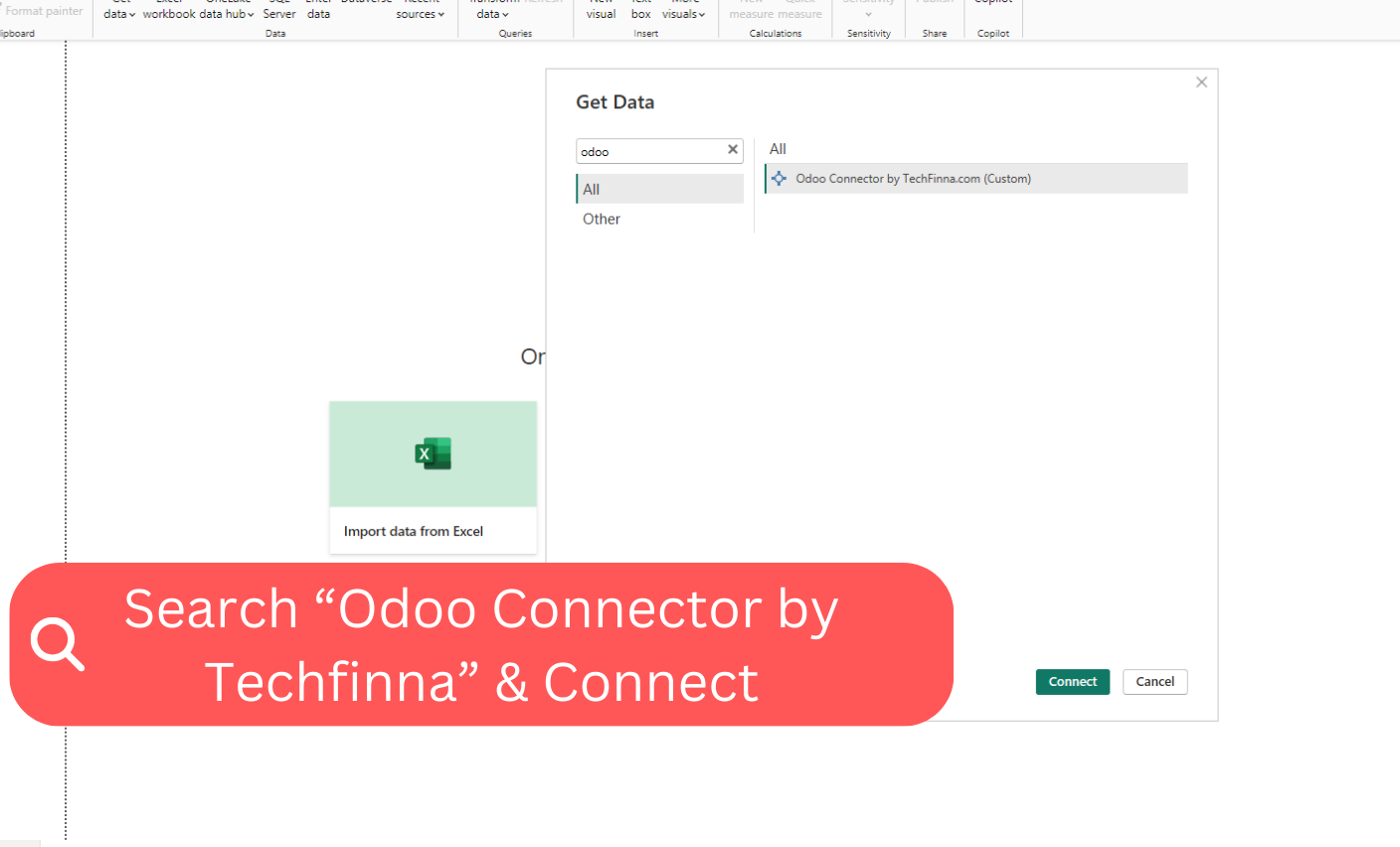
NOTE:
If you cannot find this module here, go to troubleshoot options
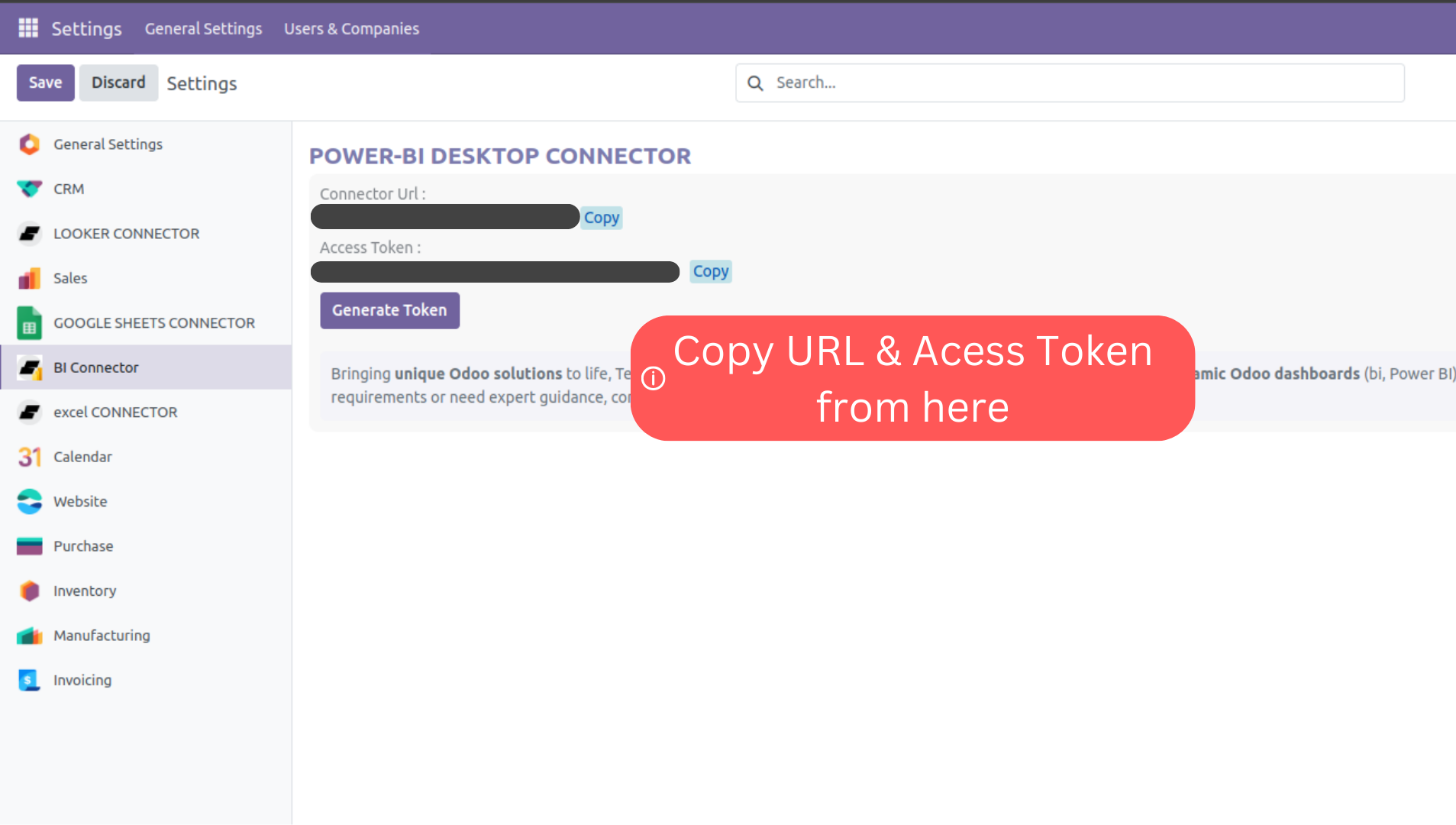
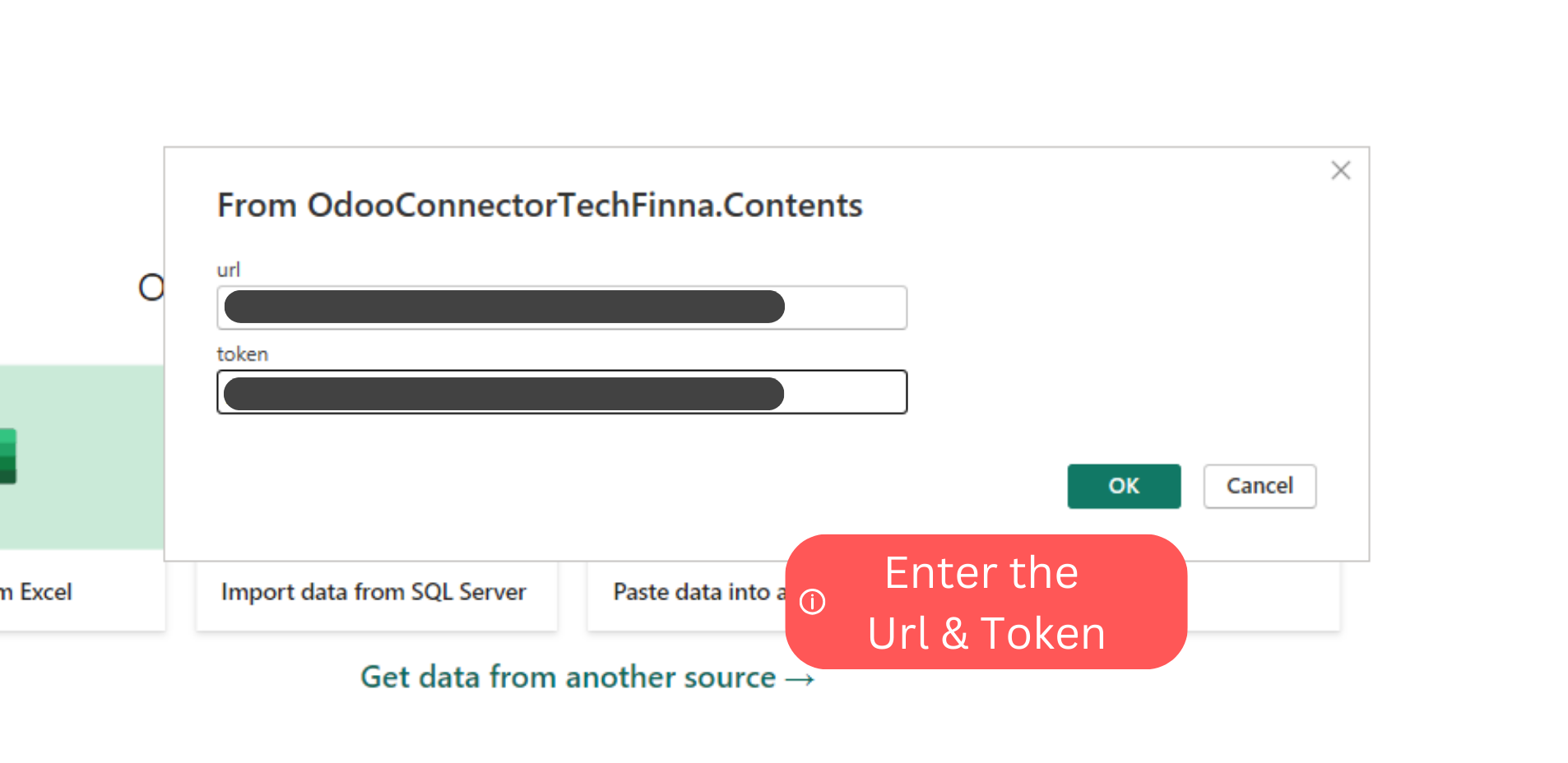
3. Done ! Odoo Connected with Microsoft PowerBI
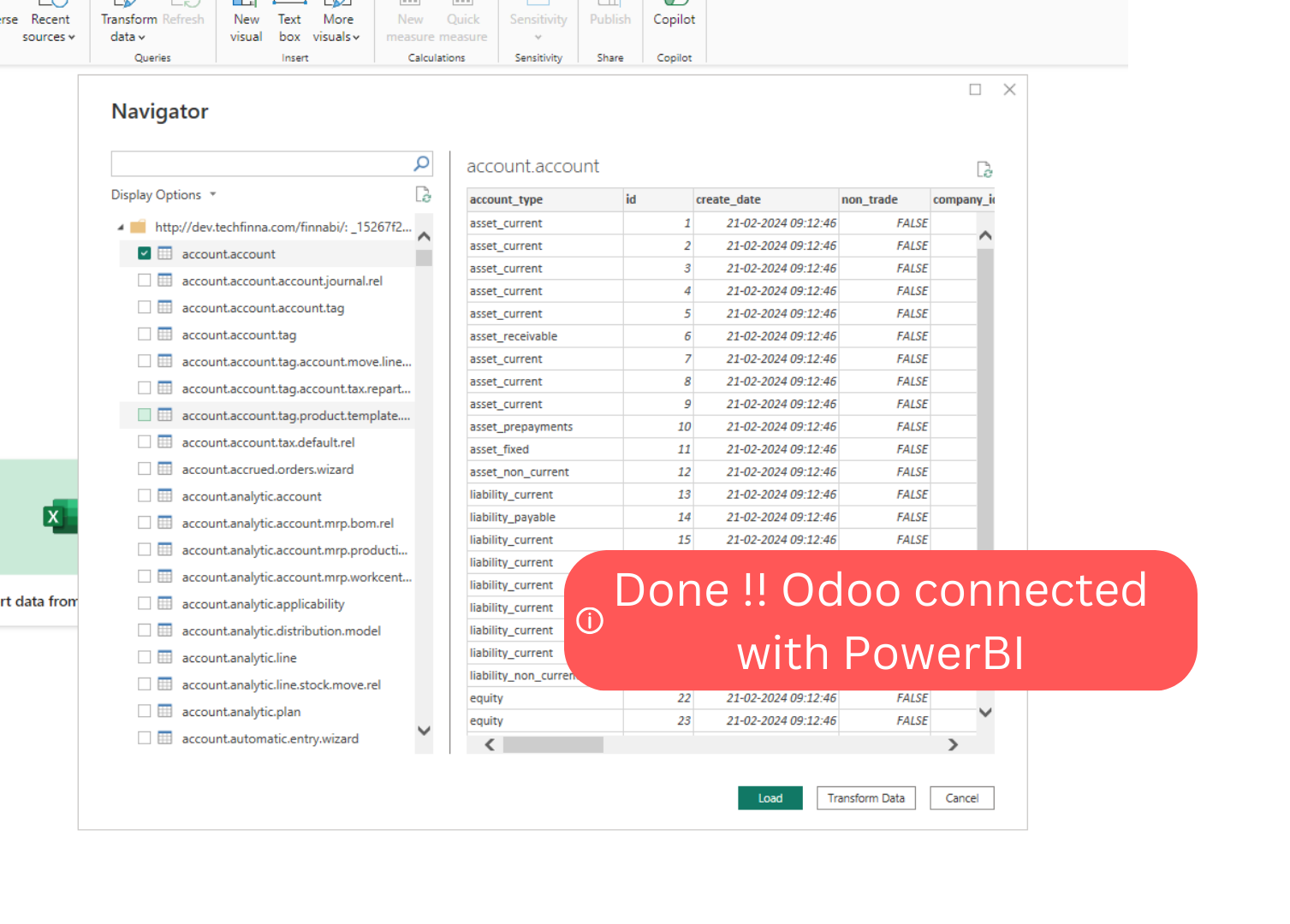
Troubleshoot Options:
1. The connector MEZ file is missing from 'Custom Connectors'
- To fix it, ensure the downloaded MEZ file is present in this directory 'C:\Users\<User>\Documents\Power BI Desktop\Custom Connectors'
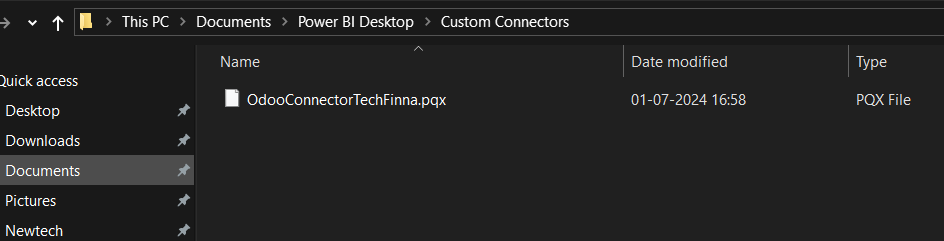
2. While installing PowerBI, the custom connectors folder is created in different user in your desktop/server
- Find the location of your installed PowerBI and paste the MEZ file there without changing file extension
3. Re-install Microsoft Power BI
- If you still cannot find this directory, re-install the Microsoft Power BI.
4. URL / Token is incorrect
- If facing this issue, connect us with at info@techfinna.com. We will reach you out within 24 hours