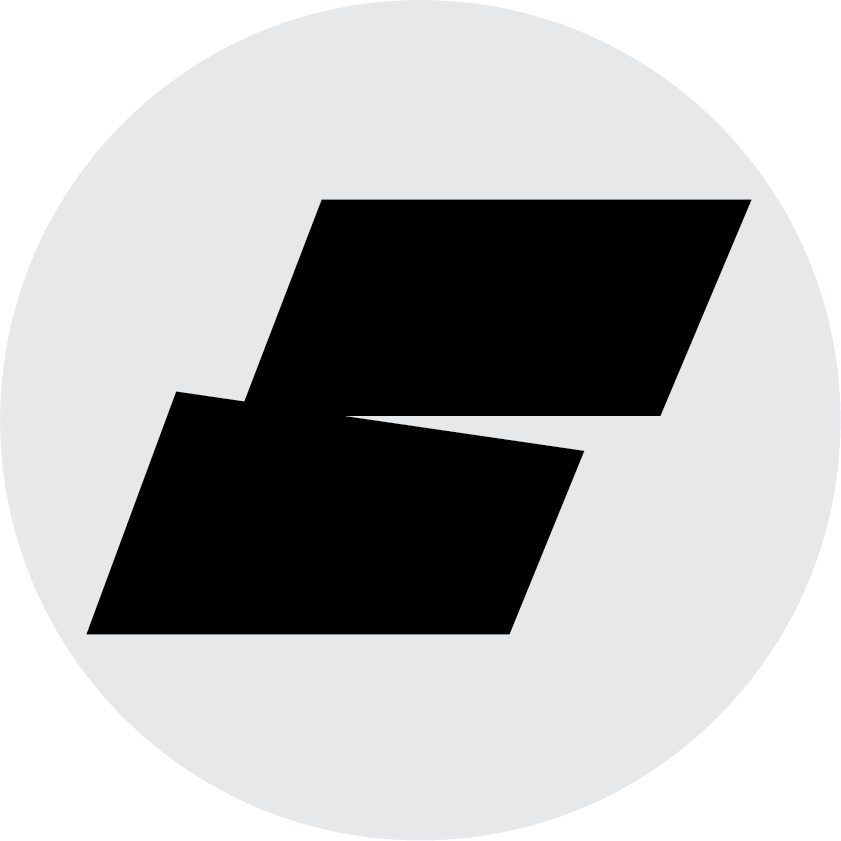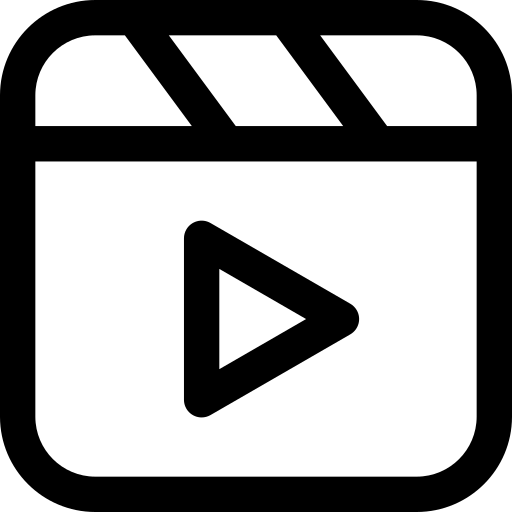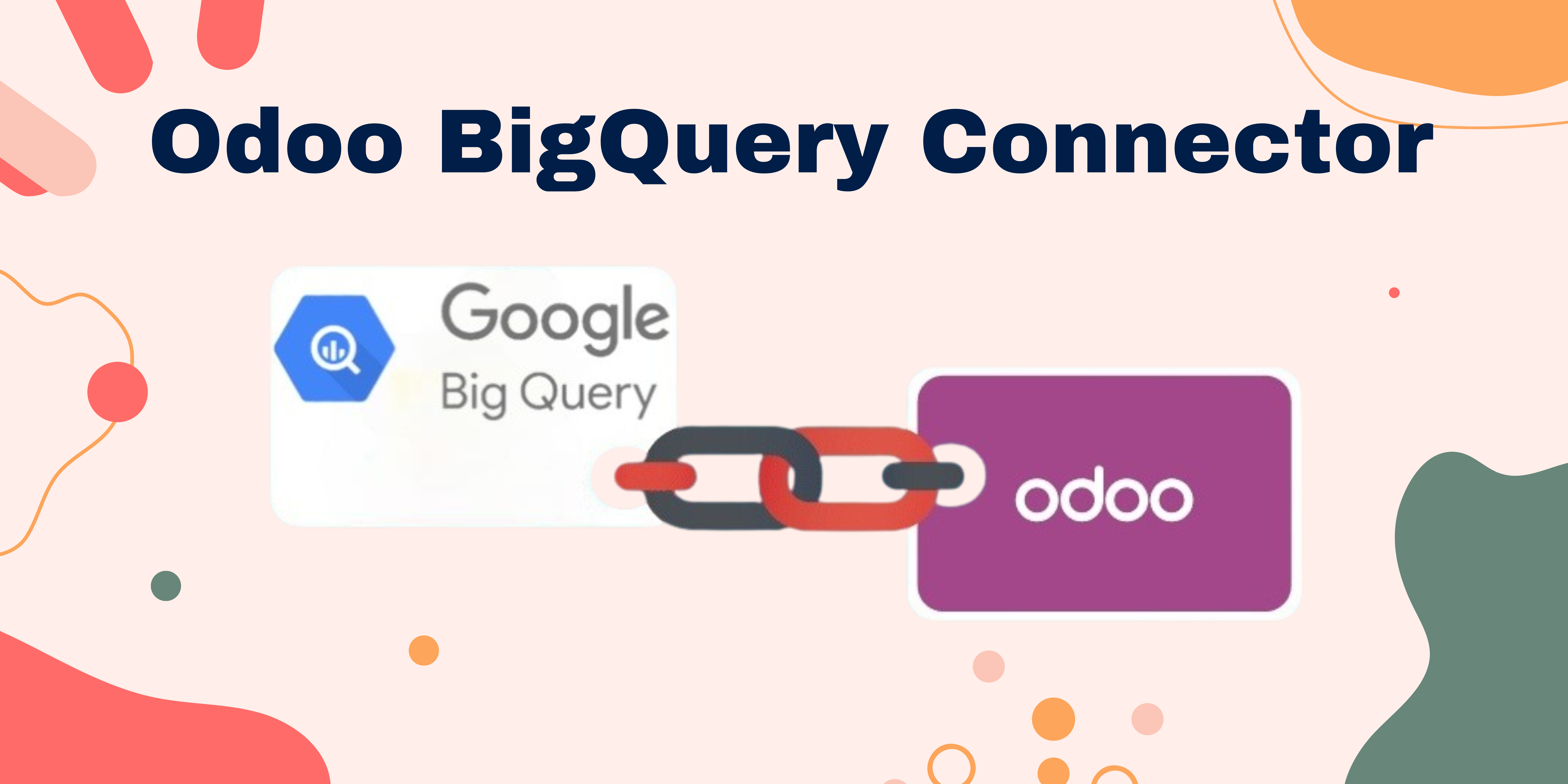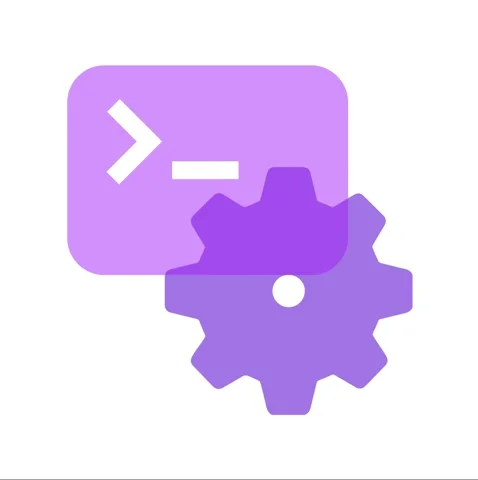"Transform Your Odoo Data into Actionable Insights with Excel Connector"
Managing data efficiently is an operational necessity and a competitive advantage in today's dynamic business landscape. Businesses rely on tools like Odoo for ERP capabilities and Excel for detailed reporting and analysis. Imagine spending hours exporting data from Odoo and importing it into Excel, and then worrying about accuracy.
Look no further than Techfinna’s Odoo-Excel Connector. This powerful module bridges the gap between your Odoo ERP and Microsoft Excel, transforming your data into actionable insights. The connector ensures real-time data integration between Odoo and Excel. In this blog, we’ll guide you about this connector.
Why Connect Odoo with Excel?
- Familiar Interface: Most businesses already use Excel extensively.
- Advanced Analytics: Excel provides sophisticated features for pivot tables, charts, and custom functions.
- Flexibility: Users can tailor reports and perform ad-hoc analysis without limitations.
Benefits of Odoo-Excel Connector
- Effortless Data Transfer: Easily import or export data between Odoo and Excel with just a few clicks.
- Accurate Insights: Access real-time data for precise analysis and reporting.
- Enhanced Productivity: Automate repetitive tasks and manage data workflow efficiently.
- Cost-Effective Solutions: Optimize operations without investing in additional tools.
How It Works:
Setting up the Odoo Excel Connector is simple. Follow these steps to integrate Odoo with Excel (Complete Installation Guide):
Step 1: Install the Connector
- Visit the Techfinna website and purchase the Odoo Excel Connector.
- Download the connector package and install it on your system.
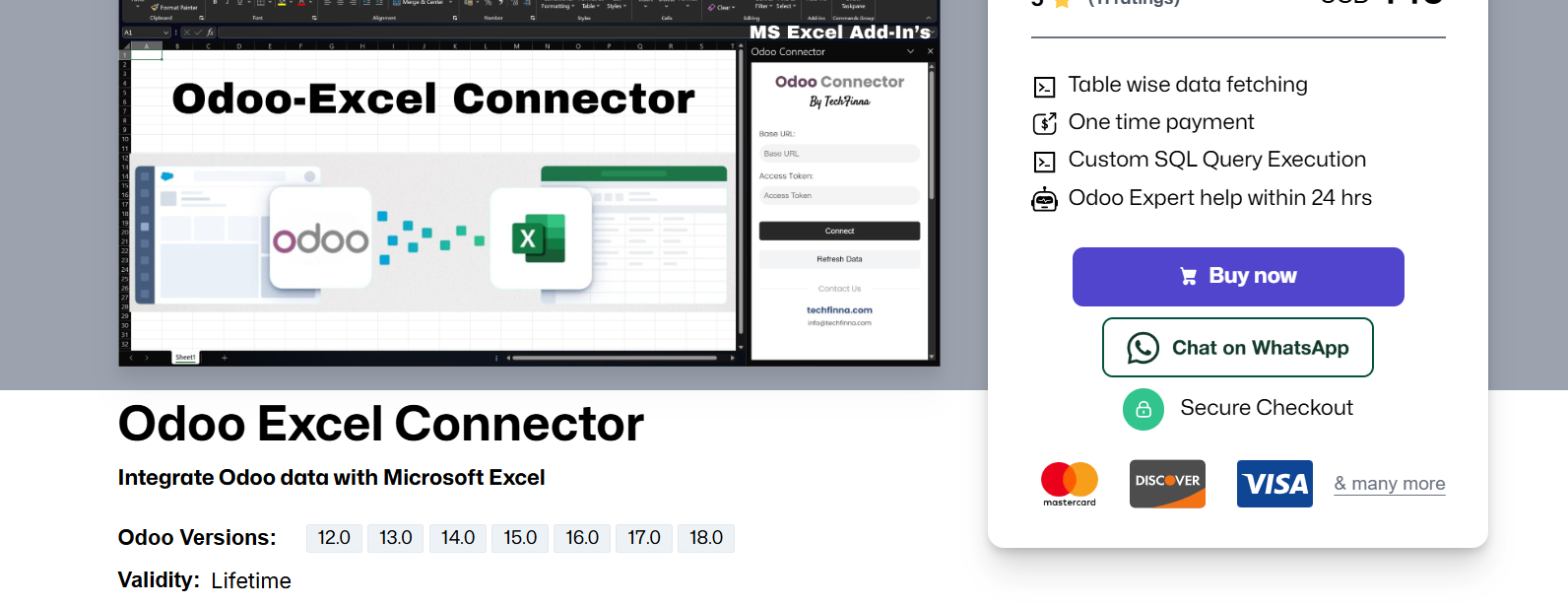
Step 1: Installing the Odoo-Excel Connector
Step 2: Configure the Odoo Integration
- Go to the settings menu in Odoo and locate the connector credentials.
- Here, you will find the URL and token required for secure integration.
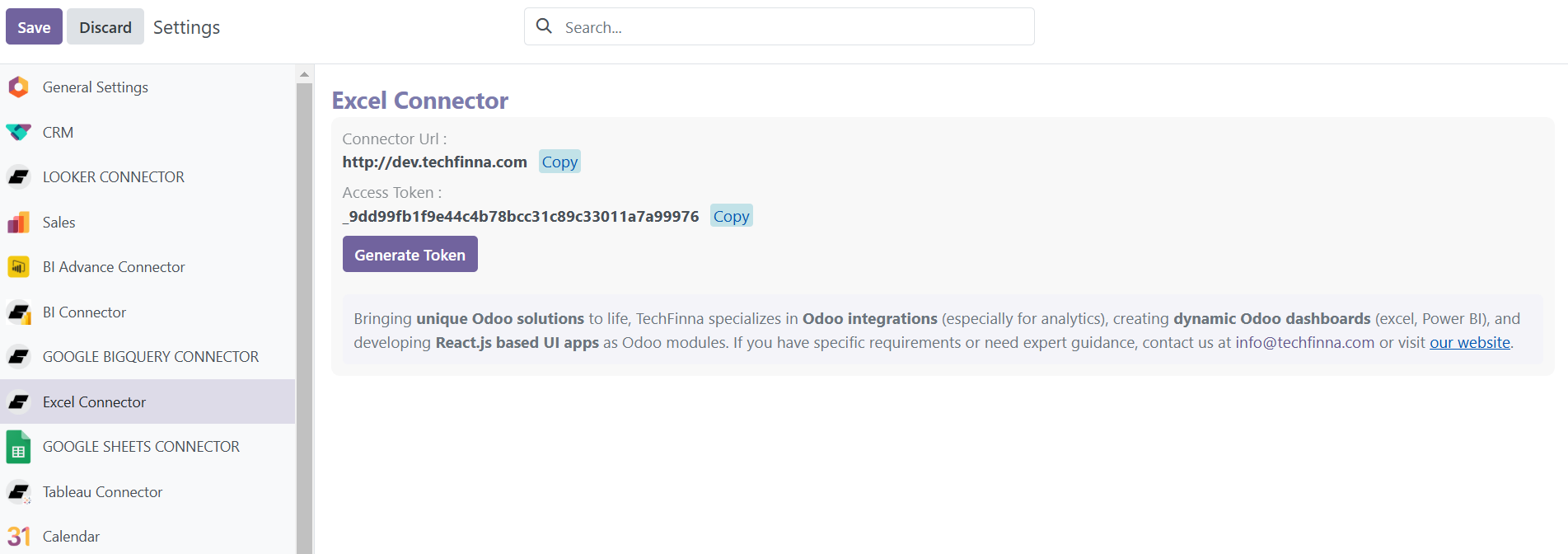
Step 2: Configure the Odoo Connector Credentials
Step 3: Set up Excel for Integration
- Enter the URL and Token in the Techfinna Excel Connector settings within Excel.
- Hit enter, and you will see all your Odoo data tables.
Step 4: Data Fetching or Importing
- Select multiple required tables or create custom SQL queries within the connector to fetch specific datasets from Odoo, then hit enter.
- Voila! You have successfully fetched your Odoo data into Excel.
Key Features of the Connector
- Secure Token-Based Connection
- Custom SQL Query Execution
- Easy Import of All Odoo Data
- Multiple Table Selection
- Simple Installation Process
Conclusion
With easy data transfer between Odoo and Excel, Techfinna’s Odoo Excel Connector empowers you to focus on what truly matters. Ready to transform the way you manage your data?
Contact us today to learn more about the connector and its benefits: